
Published 12 April 2017
Last Updated 03 December 2025
Programming the Inepro SCR708
How to program your Inepro reader to specific outputs or restrict to specific technologies
The Inepro SCR708 offers a huge amount of features and flexibility not seen in any other reader on the market. Using the Analyser and the Programmer tools you can, within minutes create a custom firmware which suits your exact needs and then quickly roll this out to multiple units.
1.
Plug your reader in and wait for it to automatically install (you will most likely need admin rights if you don’t have these as default on your login profile).
2.
Open up the Inepro SCR/MCR/DCR RFID Analyser, you can initially scan a card to find out the specific technology you have. You can then change the configuration to give the desired output, reversing the bytes, trimming the output to a specific length, offsetting the output, trimming the UID length or offsetting the UID by a specific number of bytes.
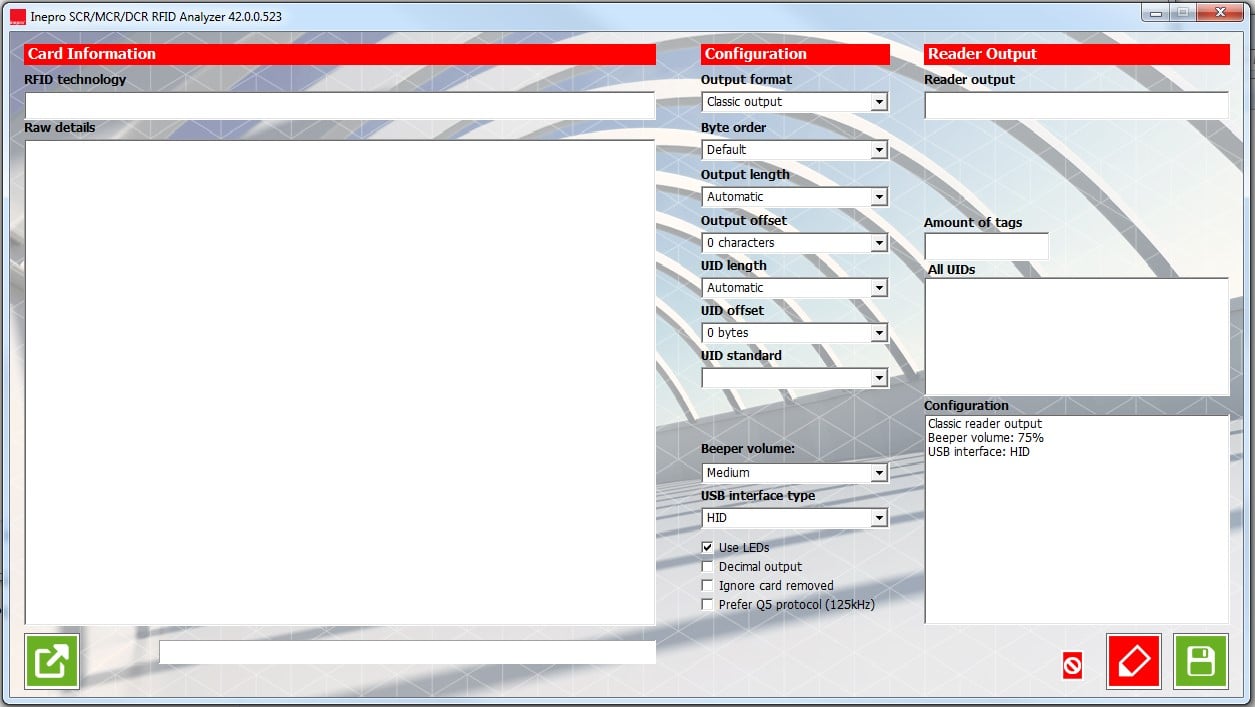
3.
You can then also configure the beeper volume and the USB interface type, you even get the option to control whether the LEDs are used and you can even set it to use a Q5 protocol (125khz only).
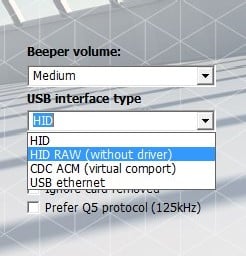
4.
Clicking on the Red Pen in the bottom right hand corner will give you a pop up to enable you to restrict (or open) the card formats that the reader will read, simply tick the formats you want to open the reader to read:
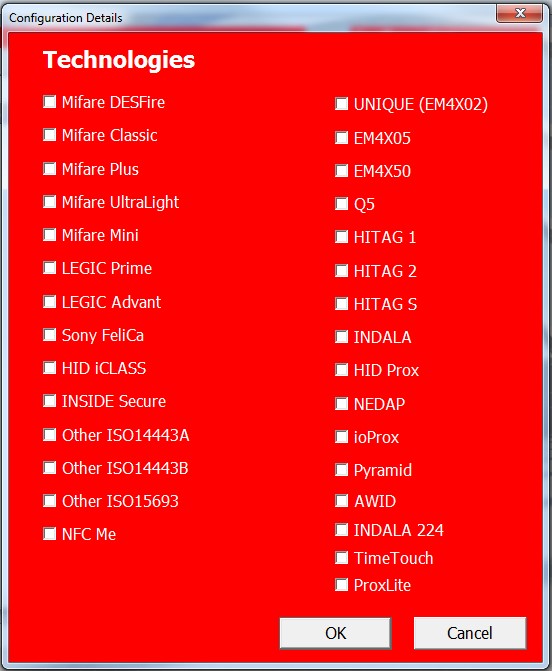
At any point during the process you can scan a card to check the output which will be demonstrated in the Reader Output box.
5.
Once you are happy that you have your desired output you can click on the green save icon in the bottom right hand corner and give it a configuration name to save the configuration profile.
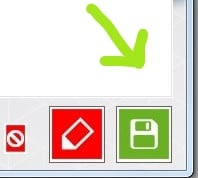
6.
In order to load the configuration to another reader you can simply plug in the reader, load up the SCR-MCR-DCR Programmer and click on the three dots next to configuration, browse and select your config file and then click Program config.
Done.
If you purchased your reader from us and have any problems or questions, please let us know and we are always more than happy to help.
About the Author
Jaxson James
Sales Specialist
Jaxson James is a Sales Specialist with expertise in education, healthcare, and access control solutions. He helps organisations choose secure, reliable systems tailored to their operational and safety needs.









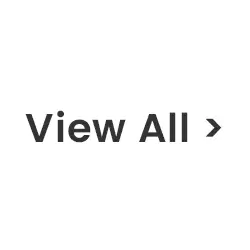






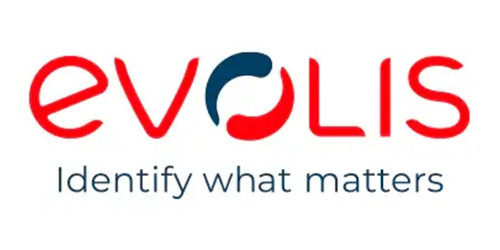


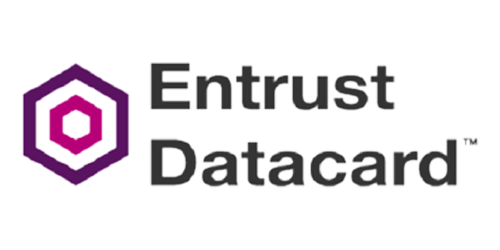





















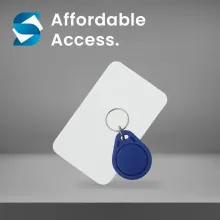






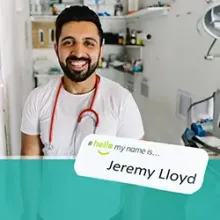




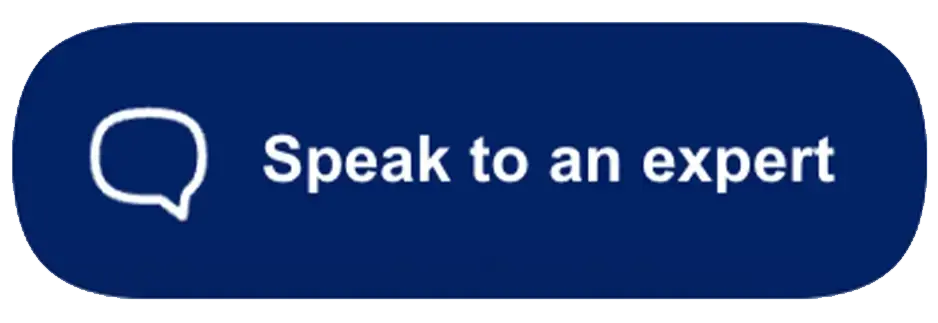
Leave a Comment